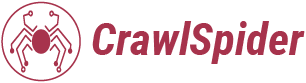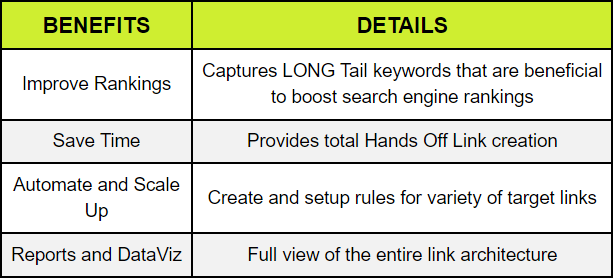In the fast-paced digital world, the speed of your website is a critical factor in user experience and SEO rankings. PDFs are a common content type on websites, often used for sharing detailed information like reports, brochures, and forms. However, if not optimized, PDFs can significantly slow down your site. This comprehensive guide will show you how to make PDFs load faster on your website, ensuring a smooth experience for your visitors.
How to Optimize PDFs for Faster Loading?
1. Assess Your PDFs
Start by evaluating the size of your PDF files. Large files take longer to load, so identifying the bulky ones is the first step to optimization.
2. Compress Your PDFs
Use tools like PDF24 Tools or software like Foxit PhantomPDF to compress your PDFs without losing quality. These tools remove unnecessary data and reduce file size, making them quicker to load.
3. Optimize Images Within PDFs
High-resolution images can bloat your PDFs. Optimize these images by reducing their resolution to a web-friendly size before embedding them into your PDFs.
4. Enable Fast Web View
Fast Web View restructures a PDF document for page-at-a-time downloading from web servers. With this feature, users can begin reading the PDF before the entire file has been downloaded.
5. Use a Content Delivery Network (CDN)
A CDN can distribute your PDFs across multiple servers around the world, allowing users to download them from the closest server, which speeds up the loading time.
6. Update Your PDF Tool
Ensure you’re using the latest version of your PDF creation tool. Newer versions often include better compression algorithms and features for web optimization.
7. Monitor Your PDFs’ Performance
Regularly check the loading times of your PDFs using website performance monitoring tools. This will help you identify any PDFs that need further optimization.
The Importance of Fast-Loading PDFs
- User Experience: Visitors expect quick access to content; slow-loading PDFs can lead to frustration and high bounce rates.
- SEO Impact: Search engines, like Google, prioritize fast-loading pages, which means your site’s speed affects your search ranking.
- Conversion Rates: A fast-loading site can lead to better engagement and higher conversion rates.
Best Practices for PDF Management on Websites
- Limit the Use of PDFs: Only use PDFs when necessary. Consider converting some content into HTML pages for faster loading.
- Provide Download Options: Give users the option to download the PDF instead of viewing it in the browser.
- Keep Your PDFs Updated: Remove outdated PDFs and replace them with updated, optimized versions.
Conclusion
Optimizing PDFs for faster loading on your website is essential for providing a positive user experience and maintaining good SEO rankings. By following the steps outlined in this guide, you can ensure that your PDFs load quickly and don’t become a bottleneck for your site’s performance.
Remember, the goal is to provide content that is not only valuable but also easily accessible to your audience. With the right approach, you can achieve both.
FAQs
Q. Why does my PDF take so long to load?
-Opening PDF documents using Adobe
Acrobat on slow computers takes a long time because of the number of plug-ins that Acrobat loads during start-up. Many of the plug-ins, such as the Multimedia plug-in, are rarely used and can be disabled to reduce the Acrobat loading time.
Q. Why is my PDF not loading?
-Clear Browser Cache and Cookies. An outdated or corrupted browser cache is a common reason for elements on a web page, including PDFs, to not display correctly. Clearing your browser cache should prompt your browser to download up-to-date content and hopefully fix the issue with rendering your PDFs properly.
Q. What is the reading speed of Adobe PDF?
-Under the Read Out Loud Options heading, Uncheck Use default speech attributes and enter the speed in the Words per minute field between 50 to 450.