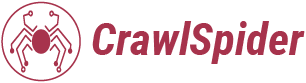Here’s how to set up automatic link creation as outlined in the tutorial:
- Define Keywords and Target URL:
- Select the keywords you wish to target, such as “dashboard” and “report.”
- Add a target URL where you want the links to point.
- Create Keyword Syntax:
- Create a spintax-like syntax, for example, using “dashboard + report” to find anchor texts containing both keywords regardless of order.
- Add Target URL to URL Stack:
- Go to the URL stack section.
- Add your target URL by typing or pasting it in.
- Configure Auto Link Rules:
- Navigate to the auto link tab.
- Use the “Add” button to create a new rule with your keywords and syntax (e.g., “dashboard + report”).
- If needed, replace the plus sign (+) with a pipe (|) for either/or keyword matches.
- Define Additional Rule Parameters:
- Set a minimum and maximum number of words for the anchor text.
- Optionally, add exclusion keywords to refine the search.
- Assign a group category for organizational purposes.
- Add and Modify Rules:
- After adding initial rules, you can edit them to include additional keyword combinations or adjust parameters.
- Consider creating separate rules for different keyword combinations for easier management.
- Run Auto Link Rule:
- To see immediate results, navigate to settings, then manual scan, and run the auto rule.
- This triggers the crawler to find matches based on your rules.
- Review Auto Rule Matches:
- Check the link discovery tab to see entries generated by the auto rule engine.
- Approve or reject the suggested matches as they appear.
This tutorial provides a comprehensive guide on setting up and managing auto link rules, allowing for flexible and efficient link building.